ROS1 Noetic -Publisher and Subscriber Example
This post tells about the implementation of a publisher and a subscriber in ROS Noetic.
In this example, we have considered the following:
Example 1:
One publisher (pub.py) and one Subscriber (Sub.py)
Topic: first_lecture
Message: String Message
Example 2:
Two publishers (pub.py and pub1.py) and
Two subscribers (sub.py and sub1.py)
Topic: first_lecture
See the following video for step by step instructions for running this example:
The following picture shows the nodes (The picture is taken by running the rqt_graph command)
Prerequsities
1. Ubuntu Basic commands
2. PATH Setting in Ubuntu
3. Basic knowledge of Linux
4. Programming fundamentals
To Install ROS1 Noetic in Ubuntu 20.04, you can refer the following video in my channel.
ROS is enabled with a catkin make system which perform the easier build operation and cross compilation enablement.
Create a workspace to store all our files.
/home/pradeepkumar/pradeep_ws
To create a workspace:
Open a terminal
$ mkdir -p pradeep_ws/src
$ cd pradeep_ws/
$ catkin_make
Then set the path
Copy the following line in the /home/pradeepkumar/.bashrc file
source /home/pradeepkumar/pradeep_ws/devel/setup.bash
]alternative way to set the environment, but for every terminal to be opened, we need to do the following step.
$ source $HOME/pradeep_ws/devel/setup.bash
To create a Catkin package, here is the command
$ cd pradeep_ws/src
$ catkin_create_pkg ros_tutorial1 rospy std_msgs
$ cd pradeep_ws/src/ros_tutorial1
$ mkdir script
create the pub.py, pub1.py, sub.py and sub1.py (You can download the source code from https://github.com/tspradeepkumar/ROSNoteic
$ chmod 777 *.py
ROS Noetic runs always with a master that means it should run roscore to run all the ros applications.
You need to open 5 Terminals and give the commands in each of the terminals
- $ roscore
- $ rosrun ros_tutorial1 pub.py
- $ rosrun ros_tutorial1 pub1.py
- $ rosrun ros_tutorial1 sub.py
- $ rosrun ros_tutorial1 sub1.py
Open a terminal and run the command roscore
$ roscore
Open another terminal for publisher and run the following command
$ rosrun ros_tutorial1 pub.py
You will get the output as ROS Noetic World
If ros_tutorial1 is not found, then set the following command and try again
$ source $HOME/pradeep_ws/devel/setup.bash
Open one more ternminal for the subscriber and run the following command
$ rosrun ros_tutorial1 sub.py
You will get the output as I learn about ROS Noetic World.
Run the following command to know about the graph
$ rqt_graph
You can see the following graph (You need to untick the Debug checkbox, to see the complete nodes running in ROS Noetic)
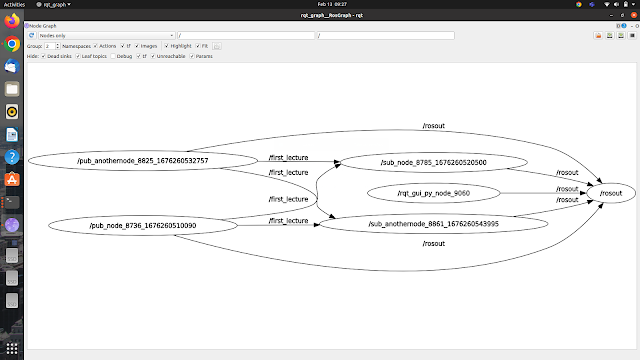 |
| ROS Noetic Pub Sub |

Comments
Post a Comment