Kali linux is a debian based and its not easy to configure it on a typical PC. If the machine is UEFI based, then Kali is tough to customize.
So what is the alternative....? Here is the answer: Katoolin
Its the name of the package system for installing the entire kali linux tools (Penetration Testing) in Ubuntu or Debian based system.
Here I am trying to install inside my Linux Mint
OS Used: Linux Mint 18.2 Sonya
Prequisites: Python 2.7
Always perform these steps after the installation of ubuntu or Linux Mint
$] sudo apt update
$] sudo apt install build-essential autoconf automake libxmu-dev
$] sudo apt install git
$] git clone https://github.com/LionSec/katoolin.git
$] sudo cp katoolin/katoolin.py /usr/bin/katoolin
$] sudo katoolin
This will give various options as shown below
In the above pic. Select 2 to View categories and you will get the screen as shown in the next image.
Select "0" to install all the applications.
This will install 1.3G to download and 3.5 GB space will be taken..
After the packages were downloaded, again run the command sudo katoolin to install the Kali Menu or Classical menu by pressing 4 or 3 respectively as shown in Fig. 2.
Once everything is installed, This is how the start menu of Linux Mint looks like
T S Pradeep Kumar
So what is the alternative....? Here is the answer: Katoolin
Its the name of the package system for installing the entire kali linux tools (Penetration Testing) in Ubuntu or Debian based system.
Here I am trying to install inside my Linux Mint
OS Used: Linux Mint 18.2 Sonya
Prequisites: Python 2.7
Always perform these steps after the installation of ubuntu or Linux Mint
$] sudo apt update
$] sudo apt install build-essential autoconf automake libxmu-dev
$] sudo apt install git
$] git clone https://github.com/LionSec/katoolin.git
$] sudo cp katoolin/katoolin.py /usr/bin/katoolin
$] sudo katoolin
This will give various options as shown below
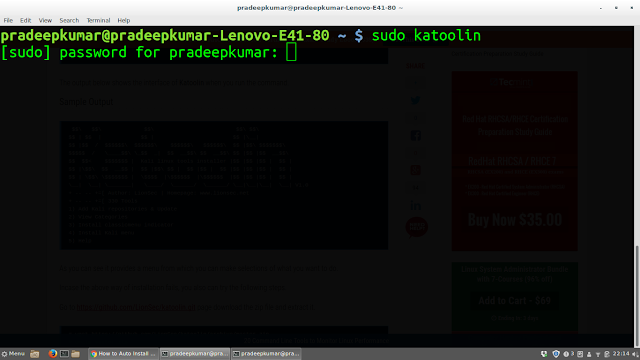 |
| Fig 1 Katoolin |
 |
| Fig 2 Katoolin
Select the option '1' to add Kali repositories and update
After it is done, Select "2" -> update
If you want to go to the previous menu type back
|
 |
| Fig 3 Katoolin |
Select "0" to install all the applications.
This will install 1.3G to download and 3.5 GB space will be taken..
 |
| Fig 4 Katoolin |
 |
| Fig 5 Katoolin |
Once everything is installed, This is how the start menu of Linux Mint looks like
 |
| Fig 6 - Start Menu in Linux Mint |
T S Pradeep Kumar
I get an error
ReplyDeletecp: missing destination file operand after 'katoolin/katoolin.py/usr/bin/katoolin'
I had the same error. I went to another site, and it mentioned that repository needs to be universal.
ReplyDelete$] sudo add-apt-repository universe
The site also mentioned that you have to make the file executable.
$] sudo chmod +x /usr/bin/katoolin
For me to make this work:
$] sudo apt update
$] sudo apt install build-essential autoconf automake libxmu-dev
$] sudo apt install git
$] git clone https://github.com/LionSec/katoolin.git
added: $] sudo add-apt-repository universe
$] sudo cp katoolin/katoolin.py /usr/bin/katoolin
added: $] sudo chmod +x /usr/bin/katoolin
$] sudo katoolin
The site also has a decent presentation of how to navigate once you are in Katoolin.
Website: https://www.ostechnix.com/install-kali-linux-tools-using-katoolin-linux/
I hope that helps.
The steps are supposed to be like the following, that's why you got an error.
ReplyDelete$] sudo apt update
$] sudo apt install build-essential autoconf automake libxmu-dev
$] sudo apt install git
$] git clone https://github.com/LionSec/katoolin.git
$] sudo cp katoolin/katoolin.py /usr/bin/katoolin
$] chmod +x /usr/bin/katoolin
$] sudo katoolin
nkt
ReplyDeletelinux mint shit
ReplyDeletesudo katoolin
ReplyDeletesudo: katoolin: command not found
in LInux Mint. WHat i do?
try the first guys comment
Deletetry the first guys solution
Deleteunable to execute /usr/bin/katoolin: No such file or directory
ReplyDeletesame
Deletedoes the above work
ReplyDelete