Installing OMNeT++ in Linux is quite easier now. Unlike the older versions, the latest version installs perfectly fine.
OMNeT++ is a discrete event simulator like NS2, but quite easier in simulating the networks. OMNeT comes with the inbuilt graphics tools and other tools that are required to measure the performance of the networks.
This post will let you know the installation steps for OMNeT++ in Linux Mint 17.1
OS USed: Linux Mint 17.1 64 bit
OMNeT Version: 4.6
Assuming you have installed the OS just now.
$] sudo apt-get update
$] sudo apt-get install build-essential gcc g++ bison flex perl tcl-dev tk-dev blt libxml2-dev zlib1g-dev default-jre doxygen graphviz libwebkitgtk-1.0-0 openmpi-bin libopenmpi-dev libpcap-dev autoconf automake libtool libproj0 libgdal1-dev libfox-1.6-dev libgdal-dev libxerces-c-dev
Download the software from http://omnetpp.org/omnetpp
Once downloaded copy the software to your /home folder (in my case, it is /home/pradeepkumar/
$] tar zxvf omnetpp-4.6-src.tgz
$] cd omnetpp-4.6\
$] source setenv
$] ./configure
$] make
$] make install
After this command you may wait for 5 to 10 minutes, let the software compiles and it will give a success message as shown below
type omnetpp to open the editor, it may ask to install the inet framework (which comes with most of the wired/wireless networking, let it go as it is). To add other softwares like MiXim, Vein, Castalia, wait for my posts.
$] omnetpp
T S Pradeep Kumar
OMNeT++ is a discrete event simulator like NS2, but quite easier in simulating the networks. OMNeT comes with the inbuilt graphics tools and other tools that are required to measure the performance of the networks.
This post will let you know the installation steps for OMNeT++ in Linux Mint 17.1
OS USed: Linux Mint 17.1 64 bit
OMNeT Version: 4.6
Assuming you have installed the OS just now.
$] sudo apt-get update
$] sudo apt-get install build-essential gcc g++ bison flex perl tcl-dev tk-dev blt libxml2-dev zlib1g-dev default-jre doxygen graphviz libwebkitgtk-1.0-0 openmpi-bin libopenmpi-dev libpcap-dev autoconf automake libtool libproj0 libgdal1-dev libfox-1.6-dev libgdal-dev libxerces-c-dev
Download the software from http://omnetpp.org/omnetpp
Once downloaded copy the software to your /home folder (in my case, it is /home/pradeepkumar/
$] tar zxvf omnetpp-4.6-src.tgz
$] cd omnetpp-4.6\
$] source setenv
$] ./configure
$] make
$] make install
After this command you may wait for 5 to 10 minutes, let the software compiles and it will give a success message as shown below
type omnetpp to open the editor, it may ask to install the inet framework (which comes with most of the wired/wireless networking, let it go as it is). To add other softwares like MiXim, Vein, Castalia, wait for my posts.
$] omnetpp
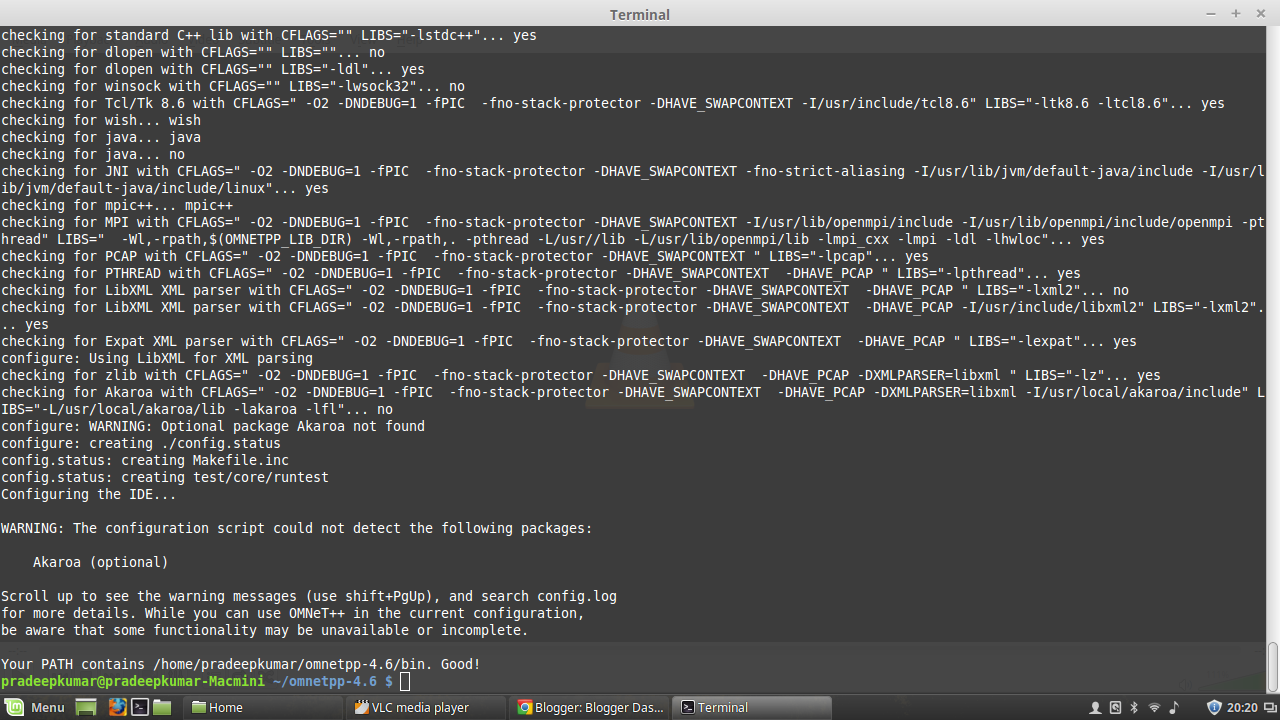 |
| omnetpp |
 |
| omnetpp |
 |
| omnetpp |
Comments
Post a Comment