Downloading youtube.com videos to local machine is always a challenge
as the streaming sites keep on updating their policies in blocking the
videos.
But there is a tool that is available in the command line (Terminal based) on Linux Operating Systems.
That is youtube-dl, this is a python based code and can be executed in linux OS without any hassles.
youtube-dl in windows or Mac OS can be achieved by installing python interpreter and try it.
for installing in linux, the command is
$prompt] sudo yum install youtube-dl (in redhat or centos or fedora)
$prompt] sudo apt-get install youtube-dl (ubuntu or linux mint)
See the image for downloading in Fedora 20
In ubuntu, you can update the sudo package before installing the youtube-dl.
sudo apt-get update
To download videos
$prompt] youtube-dl http://www.youtube.com/watch?v=D980jXvyKUY
the above command will download the video in the best possible format. See the image below.
The video downloaded is of the format webm (Its a Web Movie format from Google for optimized view in web browsers)
To view all formats, use the following command,
$prompt] youtube-dl -F http://www.youtube.com/watch?v=D980jXvyKUY
[youtube] Setting language
[youtube] D980jXvyKUY: Downloading webpage
[youtube] D980jXvyKUY: Downloading video info webpage
[youtube] D980jXvyKUY: Extracting video information
[info] Available formats for D980jXvyKUY:
format code extension resolution note
139 m4a audio only DASH audio , audio@ 48k (worst)
140 m4a audio only DASH audio , audio@128k
160 mp4 192p DASH video
133 mp4 240p DASH video
17 3gp 176x144
36 3gp 320x240
5 flv 400x240
18 mp4 640x360
43 webm 640x360 (best)
The above is output and to download the corresponding video format, then here is the command
$prompt] youtube-dl -f 18 http://www.youtube.com/watch?v=D980jXvyKUY
The above command will download the file in the mp4 format as specified in the option obtained in the previous command.
if you need any help on the commands, you can use the following command
$prompt] youtube-dl --help
Often, youtube-dl is updated, it can be easily updated as given below,
$prompt] sudo youtube-dl -U
Also now youtube-dl supports various other video streaming sites also, to name a few, vimeo.com, dailymotion.com, etc.
If you are behind the proxy, type the command in the terminal
export http_proxy=172.16.1.1:8080/
or copy the above line in /etc/profile.d/proxy.sh (this will be set for all the users of the computer, also need root password)
Download and Enjoy!!!
T S Pradeep Kumar
But there is a tool that is available in the command line (Terminal based) on Linux Operating Systems.
That is youtube-dl, this is a python based code and can be executed in linux OS without any hassles.
youtube-dl in windows or Mac OS can be achieved by installing python interpreter and try it.
for installing in linux, the command is
$prompt] sudo yum install youtube-dl (in redhat or centos or fedora)
$prompt] sudo apt-get install youtube-dl (ubuntu or linux mint)
See the image for downloading in Fedora 20
 |
| Youtube-dl in Fedora 20 |
In ubuntu, you can update the sudo package before installing the youtube-dl.
sudo apt-get update
To download videos
$prompt] youtube-dl http://www.youtube.com/watch?v=D980jXvyKUY
the above command will download the video in the best possible format. See the image below.
The video downloaded is of the format webm (Its a Web Movie format from Google for optimized view in web browsers)
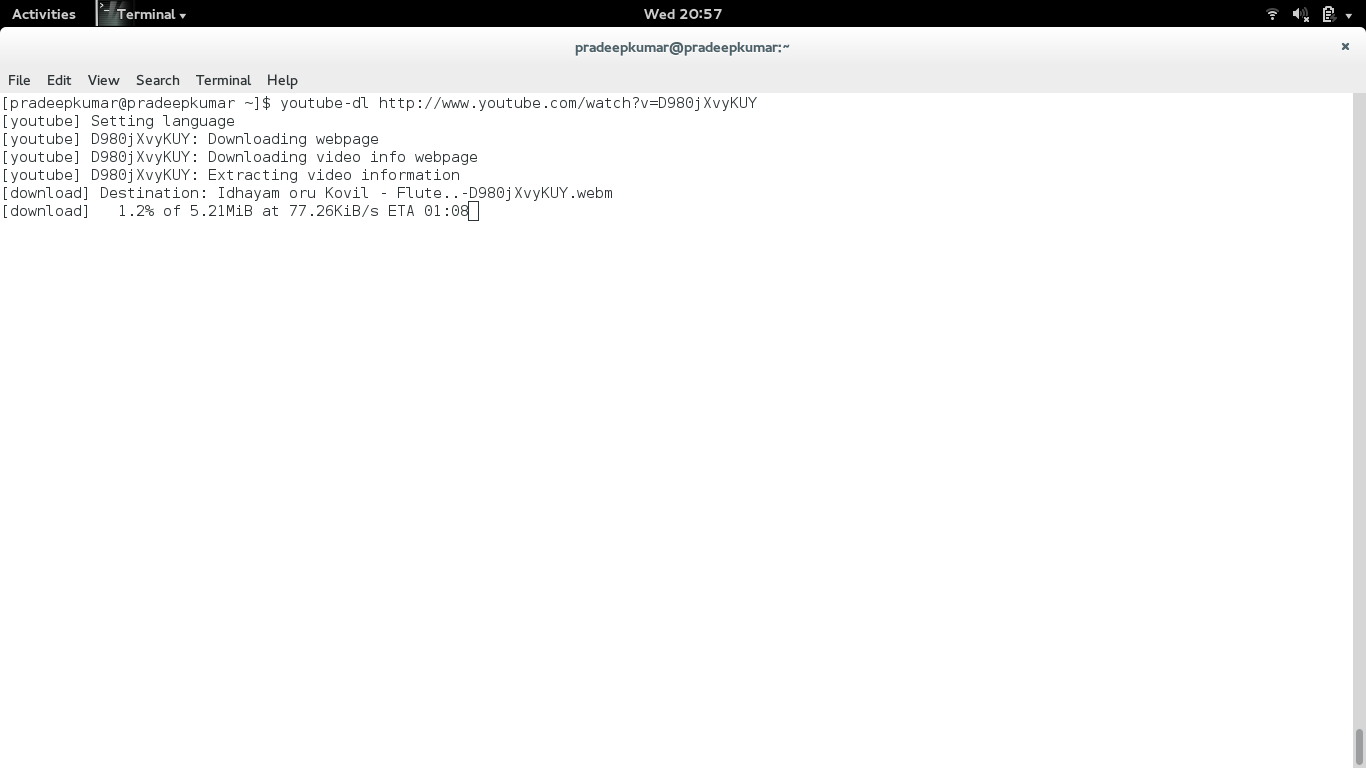 |
| Youtube-dl |
$prompt] youtube-dl -F http://www.youtube.com/watch?v=D980jXvyKUY
[youtube] Setting language
[youtube] D980jXvyKUY: Downloading webpage
[youtube] D980jXvyKUY: Downloading video info webpage
[youtube] D980jXvyKUY: Extracting video information
[info] Available formats for D980jXvyKUY:
format code extension resolution note
139 m4a audio only DASH audio , audio@ 48k (worst)
140 m4a audio only DASH audio , audio@128k
160 mp4 192p DASH video
133 mp4 240p DASH video
17 3gp 176x144
36 3gp 320x240
5 flv 400x240
18 mp4 640x360
43 webm 640x360 (best)
The above is output and to download the corresponding video format, then here is the command
$prompt] youtube-dl -f 18 http://www.youtube.com/watch?v=D980jXvyKUY
The above command will download the file in the mp4 format as specified in the option obtained in the previous command.
if you need any help on the commands, you can use the following command
$prompt] youtube-dl --help
Often, youtube-dl is updated, it can be easily updated as given below,
$prompt] sudo youtube-dl -U
Also now youtube-dl supports various other video streaming sites also, to name a few, vimeo.com, dailymotion.com, etc.
If you are behind the proxy, type the command in the terminal
export http_proxy=172.16.1.1:8080/
or copy the above line in /etc/profile.d/proxy.sh (this will be set for all the users of the computer, also need root password)
Download and Enjoy!!!
T S Pradeep Kumar
Comments
Post a Comment